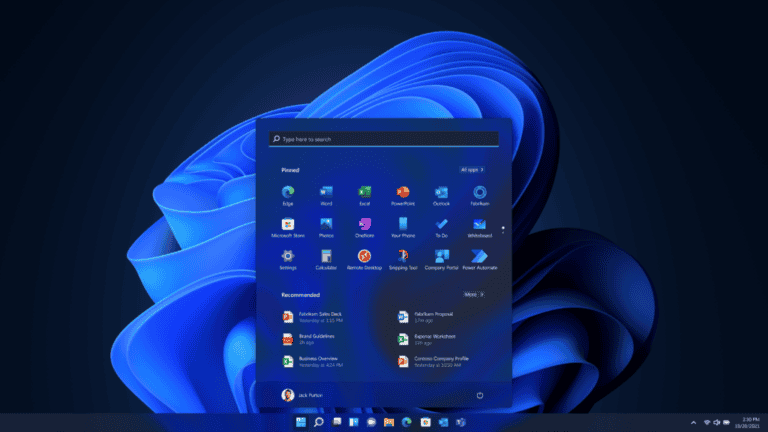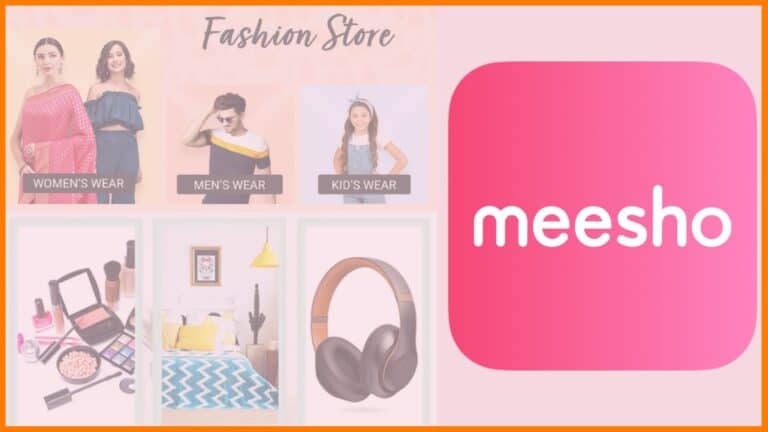Are you looking to reinstall Windows 10, set up a virtual machine, or create a backup installer? Downloading the official Windows 10 ISO file is the first step. However, sourcing it from unofficial websites can risk malware or legal issues. This guide walks you through the secure, legal way to obtain the ISO directly from Microsoft.
Step-by-Step Guide to Download Windows 10 ISO
- Visit Microsoft’s Official Download Page
Go to the Microsoft Windows 10 Download Page using your preferred browser. This is the only source you should trust for authenticity. - Download the Media Creation Tool
Click the “Download tool now” button. This small executable (Media Creation Tool) helps you create installation media or fetch the ISO directly. - Run the Tool and Accept Terms
Open the downloaded file, agree to the license terms, and select Create installation media for another PC. - Choose Your Preferences
Pick the language, Windows 10 edition (Home, Pro, etc.), and architecture (64-bit or 32-bit). Ensure these match your current system or device requirements. - Select ISO File Option
When prompted to choose between a USB flash drive or an ISO file, select ISO file. Click “Next,” then choose a save location on your computer. - Download and Verify
The tool will download the ISO. Once complete, verify its integrity by checking its SHA-1 hash (available on Microsoft’s site) using a tool like Microsoft File Checksum Integrity Verifier.
Important Tips
- Valid License Required: While the ISO is free to download, you’ll need a genuine Windows 10 license key to activate your OS after installation.
- Storage Space: Ensure you have at least 4GB of free space for the ISO.
- Compatibility: Confirm your device meets Windows 10 system requirements (1GHz processor, 2GB RAM, 32GB storage).